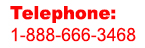Expert Slide and Photo Scanning Since 2002
4000 ppi High Resolution Slide Scanning.
PREMIUM SERVICE @ affordable prices.
www.old-photo.com
Photoshop: Level Adjustments and Color Correction
Level adjustment in Photoshop lets you tweak the constrast and brightness of your photos, so you can make sharper images and highlight you photo subject.
Original Image:

1. Open up your image in Photoshop. Click on “Create new adjustment layer”. You’ll be given a selection list. Choose “Levels”.
You can always do contour tweaking by adjusting the Levels and Hue/Saturation of your photo from the Images - Adjustments tab. However, fine-tuning directly adjusts the layer in it’s entirety, which ruins the original photo quality and makes it difficult to do any additional contour alterations without scrapping the whole process and starting over from scratch. Using an adjustment layer avoids this pitfall and lets you play around with Levels without commiting to any changes.

Levels can be very tricky to adjust. It’s assumed that, generally, you wouldn’t need to adjust anything too drastically. In this case, we’re going to do the minimum possible to make this image a little more outstanding.
2. Photoshop uses histograms to visually represent the tonal range of your photo, which is incredibly useful in distinguishing between light shades in your image.

Play around with the levels to achieve the look you’re going for, or hit Auto to have your image instantly set to automatic levels (based on tonal range) and go from there. You can also select Options for more customization features.
The layer palette now has two layers—the original image and a levels adjustment layer. Should you change your mind about the way your photo looks, all you have to do is delete the adjustment layer.

3. Next, we want to enhance the color of the image by adjusting the hue and saturation. Like the first step, we’re going to create a New Adjustment Layer and select Hue and Saturation. Arrange your screen so that you can see both the dialogue box and the image.


Unlike the Levels box, from here you can choose between six different color schemes. For our photo, we want to increase the detail on the salad, so we only slighty increased the saturation and lowered the lightness for the reds and the yellows, which increased sharpness of the beer and tomatoes. For the lettuce and cucumbers, we muted them a bit so they wouldn't overshadow the vibrance of the other vegetables in the salad.

Adjustments for our tomatoes

Adjustments for our beer and lemon wedge

Adjustments for our lettuce and cucumber
4. You’ll notice a trio of eyedropper icons on the bottom, right side of the dialogue box, right above the rainbow color bar.
Each of these will help you accurately define the colors you wish to adjust, with the middle and right eyedroppers allowing you to add and subtract from your selection. Select the left eyedropper to select the approximate shade of the color you want to modify.
5. The sliders on the rainbow color bar at the bottom of the dialogue box can help with color fluidity—they also tell you what color you’re currently toying with. The inside brackets determine the color spectrum range and the outside ones determine how those colors blend in.
Be careful when saturating individual colors so that the image doesn’t stray too far from its original composition.
In general, level adjustments can be tricky to figure out. It may take some time before you figure out the formula to get a photo looking just the way you like it, but once you’ve played around with levels you’ll know exactly what to do for future photo projects.
About Our Company
Affordable Scanning Services LLC
400 Bittersweet Lane
Waupun, WI 53963
Copyright 2023
Everyone needs to fill in and submit an order form online. This includes those who want to personally DROP OFF. There is a lot of information you need to read on the order form pages.
Please click here.
Get in Touch
After Hours, you will get a faster response by using Email. Please click the link above. We answer Email at all hours. Telephone messages are responded to during business hours.