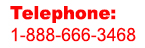Expert Slide and Photo Scanning Since 2002
4000 ppi High Resolution Slide Scanning.
PREMIUM SERVICE @ affordable prices.
www.old-photo.com
Outlook Email Account Backup
Do you have a specific account in MS Outlook and you need to backup? If you have multiple email accounts, re-typing all the account info can be very discouraging. This registry backup utility will backup your accounts and all the settings except for the passwords. After a restore, you will have to re-enter all your passwords but that is not as bad as re-entering all your settings.
In that case, what you will do is backup the registry key that holds the data you need. You will be making a "batch" file that will do the work for you.
Notice: you take all responsibility for following any of these directions.
1. In a text editor, type in the following
regedit.exe /E F:\DATA\RegBack\OutlooksAccounts-new.reg
"HKEY_CURRENT_USER\Software\Microsoft\Windows NT\CurrentVersion\Windows Messaging Subsystem\Profiles\Outlook\9375CFF0413111d3B88A00104B2A6676"
The " F:\DATA\RegBack\OutlooksAccounts-new.reg" part of the text will be the destination directory and file where you want the information stored.
The "HKEY and etc." info you will have to get from your registry.
2. Start Regedit by going to Start/Run and type in regedit
To be safe, immediately backup your registry and make note of where that file will be so that you can find it if you get into trouble. File / Export.
3. Follow the "HKEY_CURRENT_USER\Software\Microsoft\Windows NT\CurrentVersion\Windows Messaging Subsystem\Profiles\Outlook" path and you will get to the registry key where the info is stored. It might be the same key number as I have above since I have not seen an instance where it is different but, if you have more than one email address entered already, it should be the only key with the + in front of it so that you can open it up and see multiple keys. These are all different email accounts in Outlook.
If the number is the same as above, then you are good to go. If different, copy the key and put it in place of the key info that I have listed above.
4. Now, save the text file as "something.bat" . This will now be an executable "batch file."
5. You can go to Start/programs/Accessories/ System Tools/Scheduled Tasks and setup a task that will run the batch file to make a backup of your Outlook Email accounts.
6. To restore your email accounts on the same computer, just go to the
"F:\DATA\RegBack\OutlooksAccounts-new.reg" file and double click on it. This will restore your email accounts minus passwords.
7. If you are restoring to a different computer, you will need to double check to make sure that the key number is the same in the registry and in the "OutlooksAccounts-new.reg" file. You can open the "OutlooksAccounts-new.reg" file in a text editor, do a search and replace, if the key number is different from the previous computer and then save it. Then you can double click on the file to enter the old email accounts into your new outlook registry. Naturally, you will need to have Outlook installed on the new comptuer before you do this restore.

About Our Company
Affordable Scanning Services LLC
400 Bittersweet Lane
Waupun, WI 53963
Copyright 2023
Everyone needs to fill in and submit an order form online. This includes those who want to personally DROP OFF. There is a lot of information you need to read on the order form pages.
Please click here.
Get in Touch
After Hours, you will get a faster response by using Email. Please click the link above. We answer Email at all hours. Telephone messages are responded to during business hours.