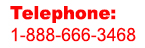Expert Slide and Photo Scanning Since 2002
4000 ppi High Resolution Slide Scanning.
PREMIUM SERVICE @ affordable prices.
www.old-photo.com
PowerPoint Shows Using 35mm Slides And Photos
Many people use our scans of their 35mm slides and photos to make PowerPoint presentations. Here is some information that may be helpful to you.
PowerPoint and image resolution:
How do you determine if your 35mm slide scans or photo scans will be the correct resolution for PowerPoint screen shows? The resolution needed is dependant on the resolution of your display monitor.
For images that will fill the PowerPoint
slide, full screen, the image size (in pixels)
should be equal to the computer monitor's video
resolution.
For example, if your computer monitor is set to
a display size of 1024 x 768, then that's the
size you want your full PowerPoint slide images
to be or bigger.
If the image occupies only half the width and
half the height of the PowerPoint slide, then it
should be 1024 divided by 2 or 512 pixels wide
and 768 divided by 2 or 384 pixels high.
Our final images are 5256 x 3544 pixels and are
more than adequate for display, full screen, in
PowerPoint even if your monitor is setup for a
very high 1600x1200 display. Most people still
display their monitors at 800x600 pixels.
PowerPoint using a Video Projector:
If the PowerPoint show will be projected with a video projector, it doesn't matter how large or how small the display screen will be. The display resolution of the computer and the display of the projector will have to be matched in order to project correctly. You still determine if your images are the correct size according to the computer's display resolution. If your expected display resolution is less than our image resolution, then you are going to be just fine with our images. Our images are 4104 x 2758. Today, our highest resolution monitor is 23 inches and has a resolution of 1920 X 1080. Our images are should display perfectly well if your monitor displays at well over twice the size of a 23 inch monitor. HD TV monitors, even the hugest ones made today, display at 1920 x 1080 ppi. The human eye just cannot discern higher resolutions than these.
PowerPoint Tips
Adding Audio To PowerPoint Presentations
-
Audio can start at the beginning or middle of the slide show. Only one sound can play at a time.
-
Go to the slide where you want it to start and click on Insert: Movies and Sounds.
-
If you want to record a narration, select Record Sound.
-
Click the red circle button to start recording and the square button to stop.
-
To insert previously recorded sounds or music, select "Sound from File" and then navigate to your file and click OK.
-
PowerPoint will ask you how you want the sound to play. Select Automatically.
-
A picture of a speaker will appear on the slide. You can drag the sound icon off the slide and the sound will still play, but the icon won't appear on the slide.
Now you have to set the sound options. -
In PowerPoint 2002 or 2003, right-click on the speaker.
-
Select Custom Animation.
-
In the Custom Animation task pane, click the sound file name.
-
Now click the arrow to the right. Select "Effect Options."
-
On the Effect tab: Select when you want the sound to start and stop. (You can have it play throughout the entire show.)
-
Select "After" in the "Stop playing" section. Then type 999 in the box.
-
You can also have it stop "On click" or "After current slide."
-
Click OK.
About Our Company
Affordable Scanning Services LLC
400 Bittersweet Lane
Waupun, WI 53963
Copyright 2023
Everyone needs to fill in and submit an order form online. This includes those who want to personally DROP OFF. There is a lot of information you need to read on the order form pages.
Please click here.
Get in Touch
After Hours, you will get a faster response by using Email. Please click the link above. We answer Email at all hours. Telephone messages are responded to during business hours.