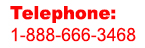Expert Slide and Photo Scanning Since 2002
4000 ppi High Resolution Slide Scanning.
PREMIUM SERVICE @ affordable prices.
www.old-photo.com
WinWord 2003: How To Use The Search Feature
 To use the search feature in WinWord, go to File, File Search and this will pop up the file search task pane.
To use the search feature in WinWord, go to File, File Search and this will pop up the file search task pane.
The tricky thing to understand about the WinWord search feature is that you have to tell the program where you want to search. And it is not just a matter of clicking on the folder you want to search in. If you want to search in subfolders too, that is not an automatic given. Took me a while to figure this out.

Say you want to search in the folder called “Data WinWord” and all subfolders.

Simply selecting the one folder does not select the subfolders.

What you do is double click on the “Data WinWord” check box. This will deselect the “Data WinWord” folder but select all the subfolders.

You also want to tell the program what file types to search for in the “Selected file types” dialog.

Now you are ready to start your search.
Make sure you clear the search box by hitting the “Remove All” button.
Then you can put your new “Value” in the box and hit the “Add” button.

In this case, we will look for the word “test”.
 Now you can press the “Go” button and the search feature should find every document inside the subfolders of the “Data WinWord” folder that has the word “Test” in it.
Now you can press the “Go” button and the search feature should find every document inside the subfolders of the “Data WinWord” folder that has the word “Test” in it.

About Our Company
Affordable Scanning Services LLC
400 Bittersweet Lane
Waupun, WI 53963
Copyright 2023
Everyone needs to fill in and submit an order form online. This includes those who want to personally DROP OFF. There is a lot of information you need to read on the order form pages.
Please click here.
Get in Touch
After Hours, you will get a faster response by using Email. Please click the link above. We answer Email at all hours. Telephone messages are responded to during business hours.